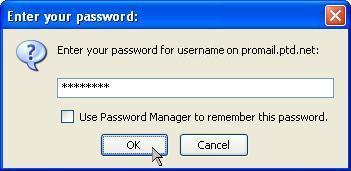1. Open Mozilla Thunderbird by either selecting the "Mozilla Thunderbird" icon from the windows "Desktop" or by selecting the "Mozilla Thunderbird" icon from the start menu.
2. The Thunderbird "Account Wizard" dialog box will now appear. Place a dot in the circle next to "Email account" and click on "Next".
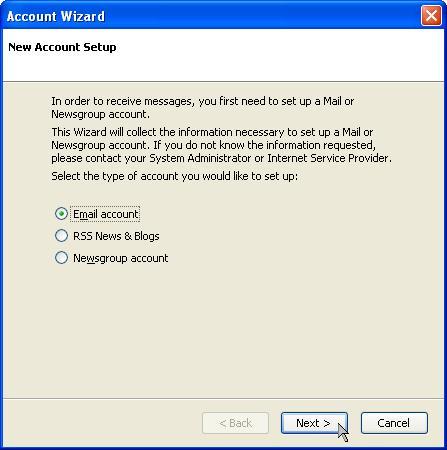
3. The setup wizard will now ask for your "Your Name". Enter your name as you would like it to appear when people receive email from you. In the box labeled "Email Address", enter your username followed by "@ptd.net" in all lower case letters. When you are finished, click "Next" as shown in the window below.
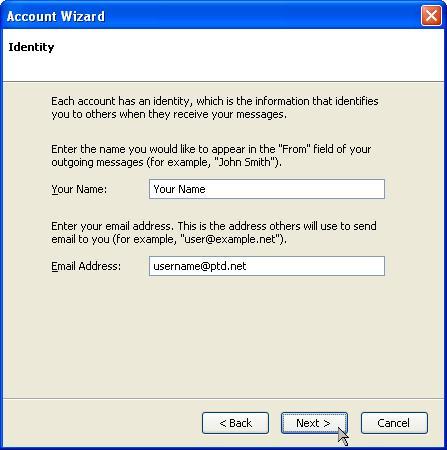
4. In the next "Account Wizard" dialog box, place a dot next to "POP". In the box labeled "Incoming Server", enter "promail.ptd.net" in all lower case letters, without the quotation marks. In the box labeled "Outgoing Server", enter "promail.ptd.net" in all lower case letters, without the quotation marks. When you are finished, click "Next".
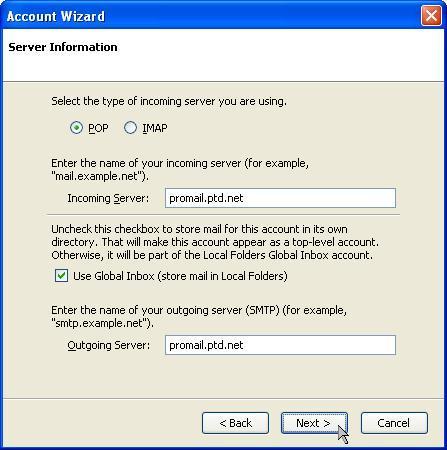
5. In the box labeled "Incoming User Name", enter the beginning part of your email address. This is everything before the "@ptd.net". Once you have finished entering your username, click "Next".
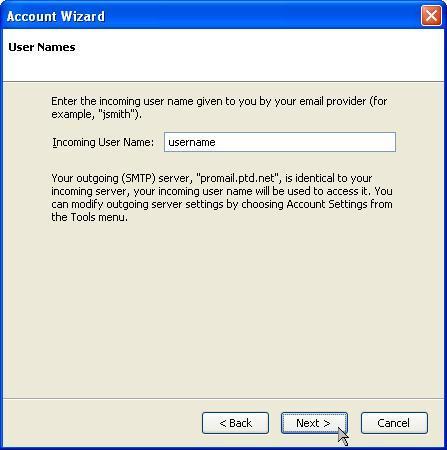
6. The setup wizard will now ask for an "Account Name". You can either leave this as is or change it to something more familiar (i.e. "Dad’s Mail"). Whether you leave the "Account Name" as is, or enter a different name, click "Next" when you are finished.
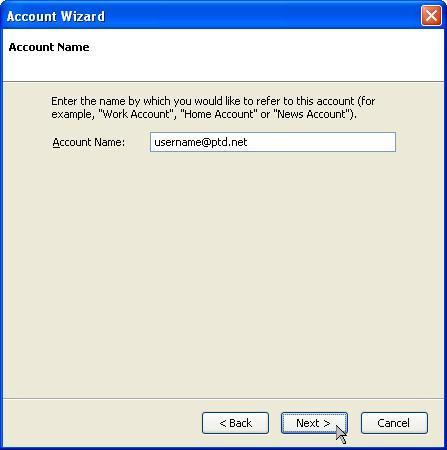
7. The last "Account Wizard" dialog box will now appear. Please verify that all of the information was entered correctly. If the information is correct your window should resemble the window shown below. Click on the "Finish" button at the bottom. If the information is not correct you can click on the "Back" button and make the appropriate changes.

8. You will be prompted for your password when Mozilla Thunderbird attempts to download your email. Enter your email password in the dialog box. To have Mozilla Thunderbird save your password, click the "Use Password Manager to remember this password" option when you are prompted for your password.