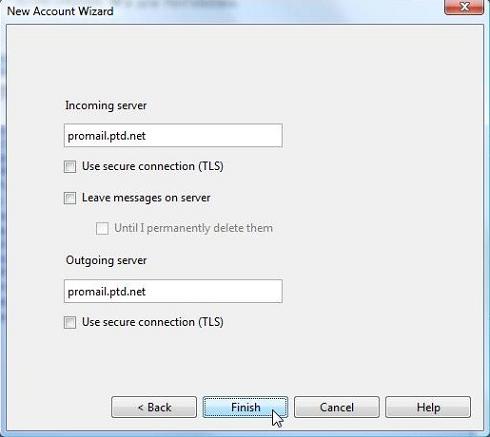1. Begin by opening up Opera and select "Mail and Chat Accounts…" from the "Opera" menu.
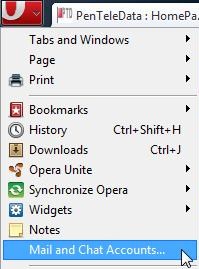
2. Click "Yes" to continue.
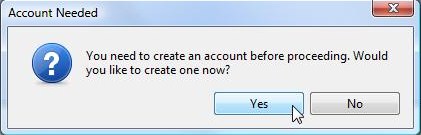
The Opera Mail email setup wizard dialog box will now appear. If the wizard does not appear, please contact Technical Support at (800) 281-3564 for further assistance.
3. Select "E-mail" then click "Next".
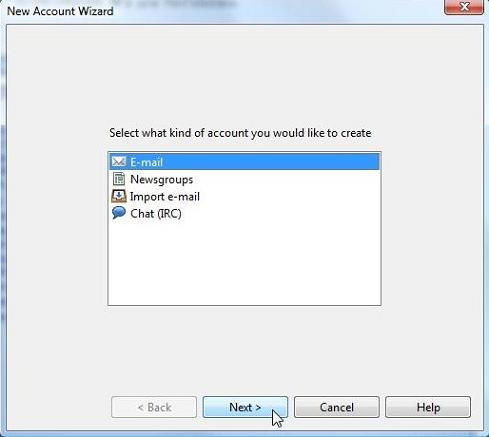
4. In the box labeled "Real name", enter in your name as you would like it to appear when people receive email from you.
5. In the box labeled "E-mail address", enter your username followed by "@ptd.net" in all lowercase letters. When finished click "Next".
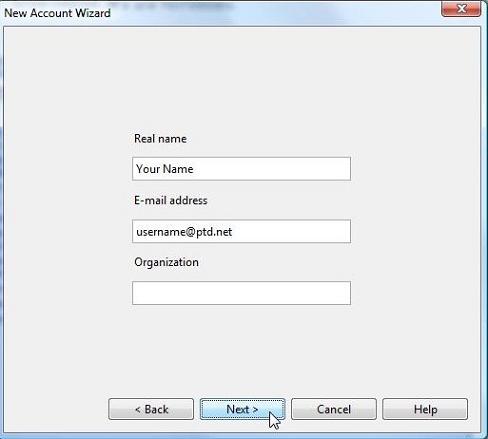
6. In the box labeled "Login name", enter the beginning part of your email address. This is everything before the "@ptd.net".
7. In the box labeled "Password", enter the password that corresponds to your "Login name" entered above. When typing your password, only a series of "***" will appear for password confidentiality.
NOTE: Usernames and passwords are case-sensitive. Please be certain that your capitalization is correct.
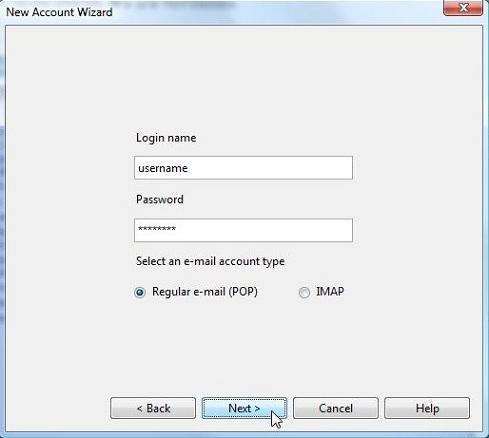
8. Opera will try to automatically populate the incoming and outgoing servers and these will need to be changed. In the box labeled "Incoming server", enter "promail.ptd.net" in all lower case letters, without the quotation marks.
9. In the box labeled "Outgoing server", enter "promail.ptd.net" in all lower case letters, without the quotation marks and click "Finish".