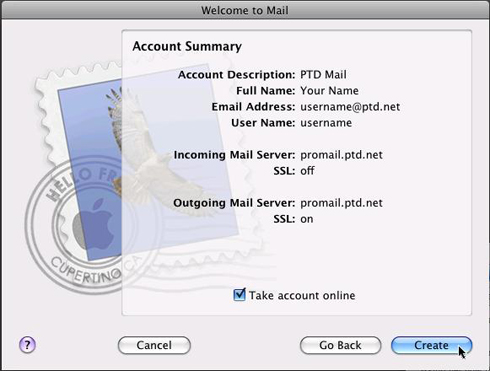1. Open Mail by clicking the "Mail icon" in the "Dock" or by selecting "Applications" from the "Go" menu at the top.
If the wizard does not appear, your email program may already be configured to send and receive email.
2. In the box labeled "Full Name:", enter your name as you would like it to appear when people receive email from you.
3. In the box labeled "Email Address:", enter your username followed by "@ptd.net" in all lower case letters.
4. In the box labeled "Password:", enter the password that corresponds to your username entered above.
When your window resembles the one shown below, click the "Continue" button at the bottom.
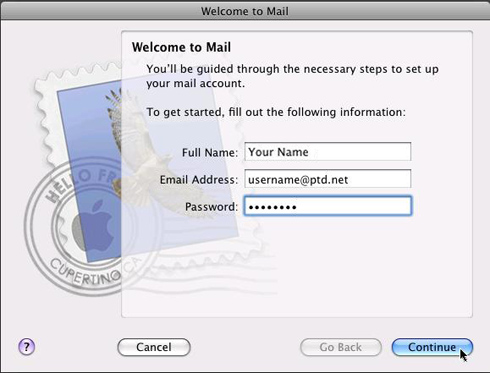
5. In the box labeled "Account Type:", select "POP".
6. In the box labeled "Description:", type Your Name.
7. In the box labeled "Incoming Mail Server:", enter "promail.ptd.net" in all lower case letters, without the quotation marks.
9. In the box labeled "User Name:", enter the beginning part of your email address. This is everything before the "@ptd.net".
10. In the box labeled "Password:", enter the password that corresponds to your "User Name" entered above. When typing your password, only a series of dots will appear for password confidentiality, click "Continue".
Note: Usernames and passwords are case-sensitive. Please be certain that your capitalization is correct.

11. In the box labeled "Outgoing Mail Server:", enter "promail.ptd.net" in all lower case letters, without the quotation marks.
12. Place checkmarks in the boxes next to "Use only this server" and "Use Authentication".
13. Enter your username in the field labeled "User Name:", this is everything before the "@ptd.net".
14. Enter your password in the "Password:" field and click "Continue".
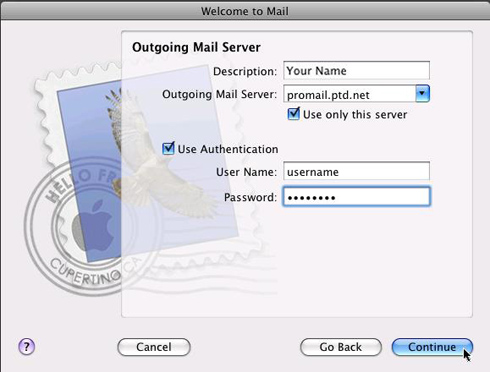
15. On the "Account Summary" window verify all the settings are correct. If any settings are incorrect, click "Go Back", otherwise click "Create".