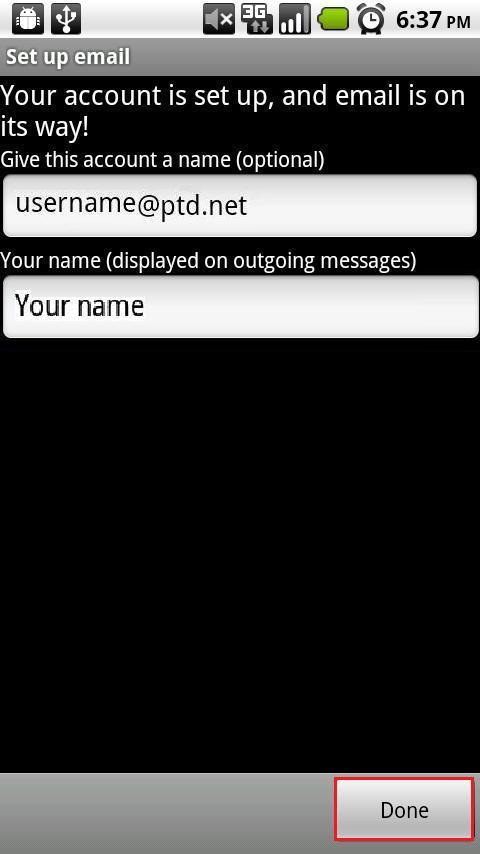1. Tap the "Apps menu" from your home screen.
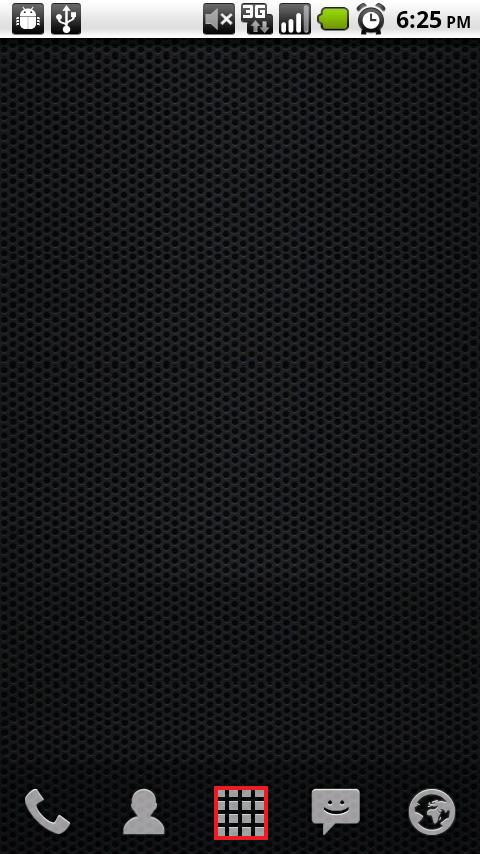
2. From the list of installed apps tap "Email".
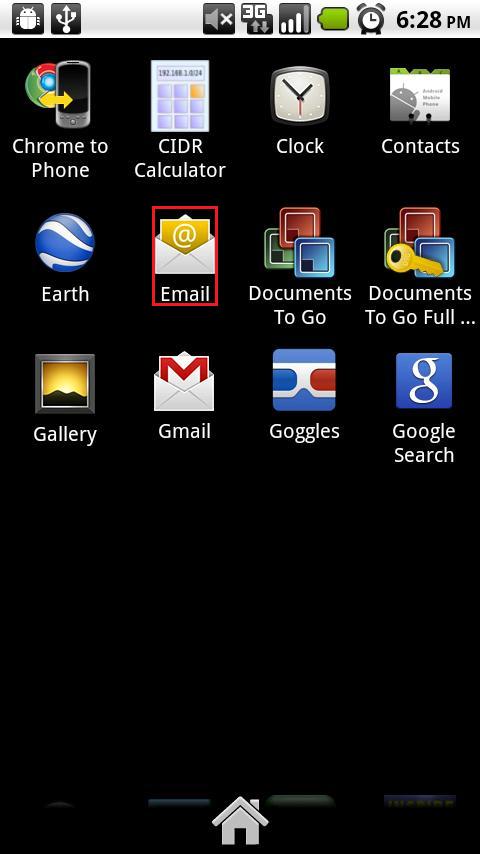
3. The "Set up email" wizard will now open. In the box labeled “Email address” enter your username followed by "@ptd.net". In the box labeled "Password", enter the password that corresponds to your "Email address" entered above. When typing your password, the letters will quickly change to a series of dots for password confidentiality.
NOTE: Usernames and passwords are case-sensitive. Please be certain that your capitalization is correct.
4. Tap “Manual setup” to continue.
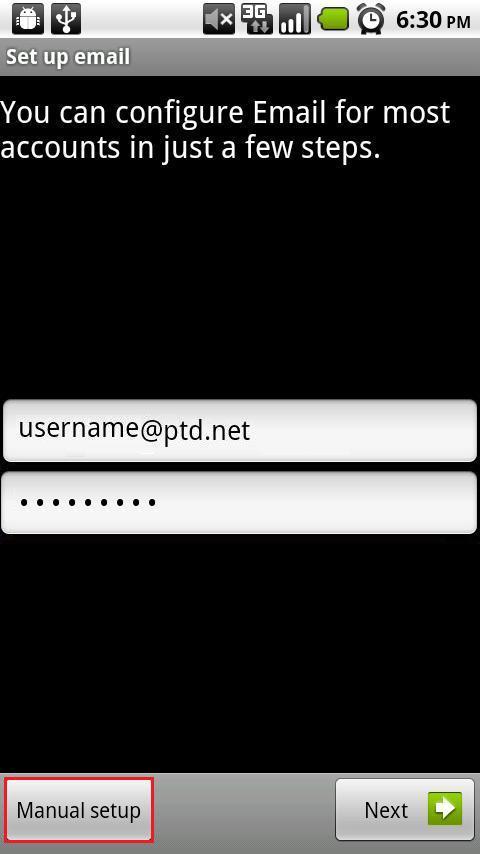
5. Tap "POP3".
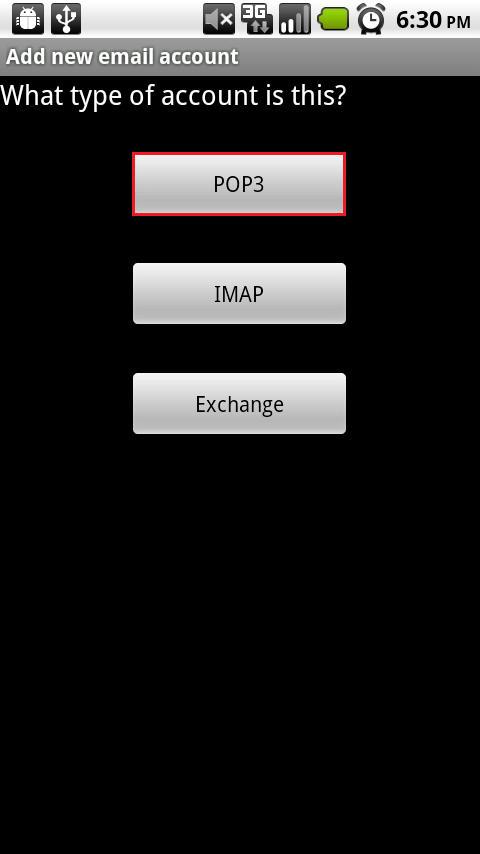
6. The "Username" and "Password" boxes will automatically be filled in. In the box labeled "POP3 server" type in "promail.ptd.net" in all lower case letters, without the quotation marks.
7. Tap "Next" to continue.
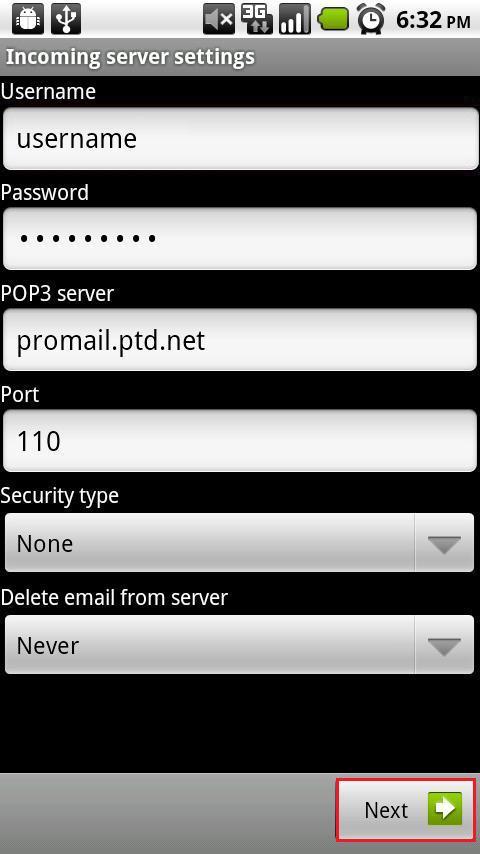
8. In the box labeled "SMTP server" type in "promail.ptd.net" in all lower case letters, without the quotation marks.
9. In the box labeled "Port" enter "587".
10. Check the box next to "Require sign-in". In the box labeled "username" enter the beginning part of your email address. This is everything before the "@ptd.net".
11. In the box labeled "Password" enter the password that corresponds to your ptd.net email address. When typing your password, the letters will quickly change to a series of dots for password confidentiality
NOTE: Usernames and passwords are case-sensitive. Please be certain that your capitalization is correct.
12. When finished click "Next".
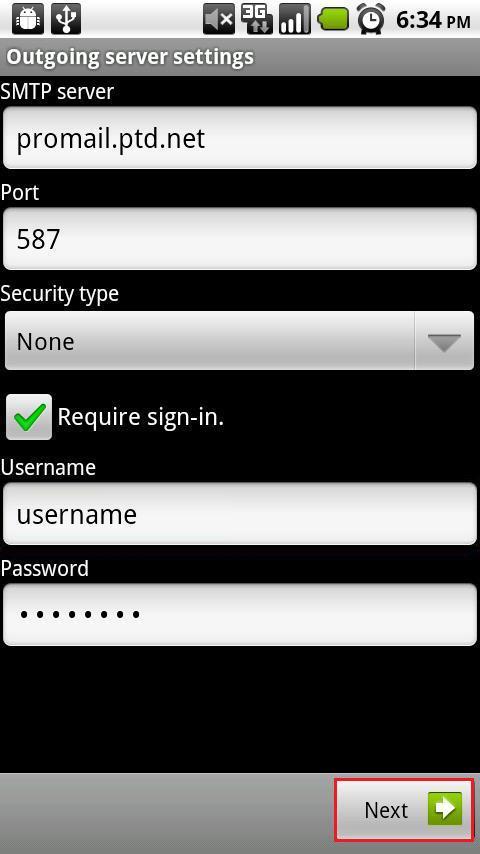
13. The "Account options" window will now open. Click "Next" to continue.
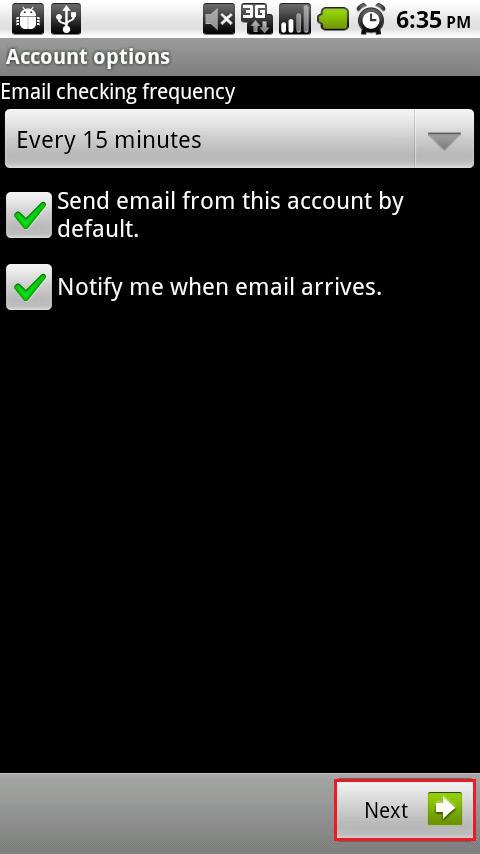
14. In the box labeled "Your Name", enter your name as you would like to appear when people receive email from you. When you are finished click "Done".