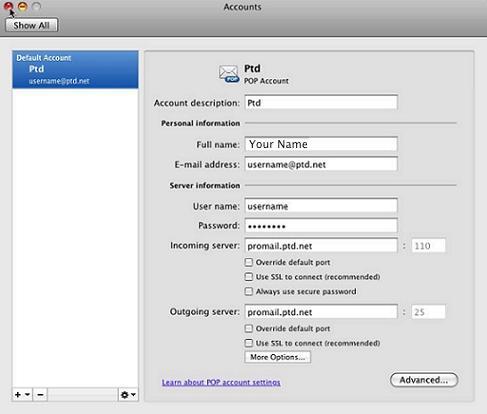1. Begin by opening up Outlook 2011. Once the program is open the “Add an Account” wizard will open. Click “E-mail Account” to continue.
If the wizard does not appear, your email program may already be configured to send and receive email, please contact Technical support at (800) 281-3564.
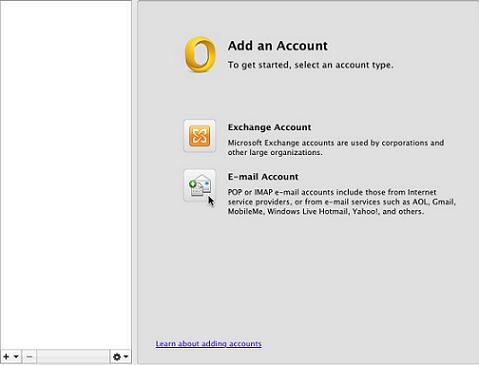
2. In the box labeled "E-mail address:", enter your username followed by "@ptd.net" in all lower case.
3. In the box labeled "Password:", enter the password that corresponds to you username. When typing your password only a series of "***" will appear for the password confidentiality.
Note: Username and passwords are case-sensitive. Please be certain that your capitalization is correct.
4. In the box labeled "User name:", enter the beginning part of your PenTeleData email address. This is everything before the "@ptd.net".
5. In the box labeled "Incoming server:", enter "promail.ptd.net" in all lower case.
6. In the box labeled "Outgoing server:", enter "promail.ptd.net" in all lower case.
7. When your screen resembles the window below, click "Add Account".
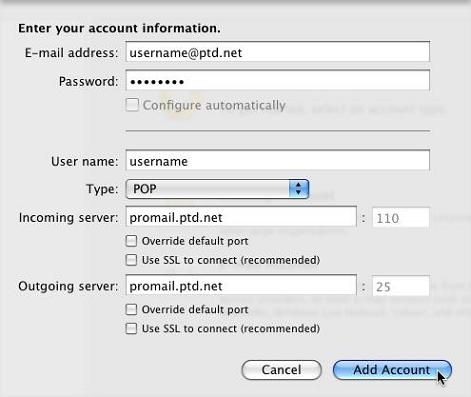
8. Click "More Options…".
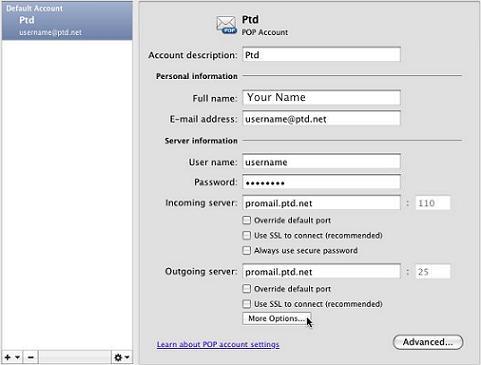
9. From the "Authentication:" drop down box select "User Name and Password".
10. In the box labeled "User name:", enter the beginning part of your PenTeleData email address. This is everything before the "@ptd.net".
11. In the box labeled "Password:", enter the password that corresponds to you username. When typing your password only a series of "***" will appear for the password confidentiality.
Note: Username and passwords are case-sensitive. Please be certain that your capitalization is correct.
12. When your screen resembles the window below click "OK".
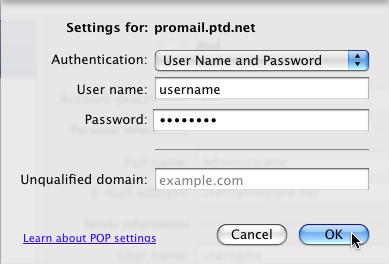
13. You will now be returned to the "Accounts" screen. Click on the close button.