1. Begin by opening up Windows Live Mail 2011. The wizard will open. If the wizard does not appear, your email program may already be configured to send and receive email, please contact Technical Support at (800) 281-3564.
2. In the box labeled "E-mail address:", enter your PenTeleData email address.
3. In the box labeled "Password:", enter the password that corresponds to your "User Name" entered above. When typing your password, only a series of "***" will appear for password confidentiality.
NOTE: Usernames and passwords are case-sensitive. Please be certain that your capitalization is correct.
4. In the box labeled "Display name for your sent messages:", enter your name as you would like it to appear when people receive email from you.
5. Place a check in the box next to "Manually configure server settings" and click "Next".
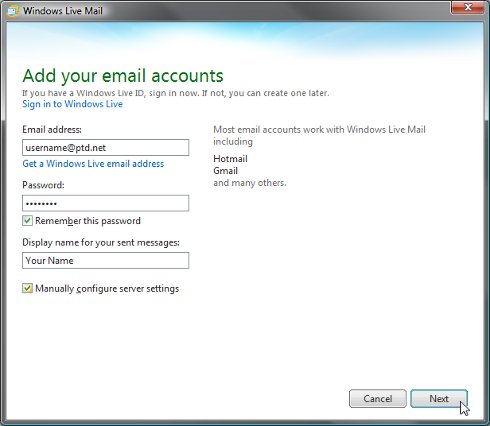
6. In the box labeled "Server address:" under the "Incoming server information" heading, enter "promail.ptd.net" in all lower case letters.
7. In the box labeled "Server address:" under the "Outgoing server information" heading, enter "promail.ptd.net" in all lower case letters.
8. Place a check in the box next to "Requires authentication" under the Outgoing server information heading and click "Next".
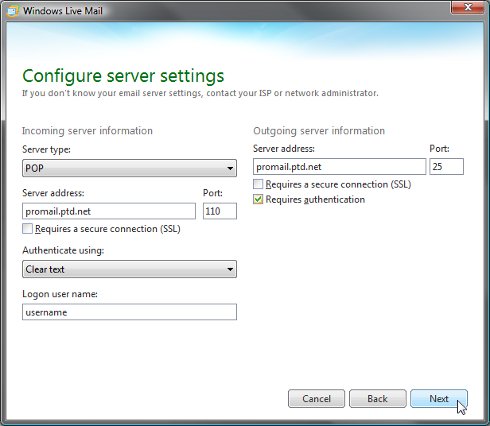
9. Click "Finish" to close the wizard.