These instructions will guide you through the setting up of your email account in Windows Live Mail.
1. Open Windows Live Mail by either selecting the “Windows Live Mail” icon from the Windows “Desktop” or by selecting the “Windows Live Mail” icon from the “Start” menu (known as the “Windows” menu in Vista and Windows 7).
2. The "Add an E-mail Account" wizard will now open. If the wizard does not appear, your email program may already be configured to send and receive email, please contact Technical Support at (800) 281-3564.
3. In the box labeled "E-mail address:", enter your PenTeleData email address.
4. In the box labeled "Password:," enter the password that corresponds to your "User Name" entered above. When typing your password, only a series of "***" will appear for password confidentiality.
NOTE: Usernames and passwords are case-sensitive. Please be certain that your capitalization is correct.
5. In the box labeled "Display Name:", enter your name as you would like it to appear when people receive email from you.
6. Place a check in the box next to "Manually configure server settings for email account" and click "Next".
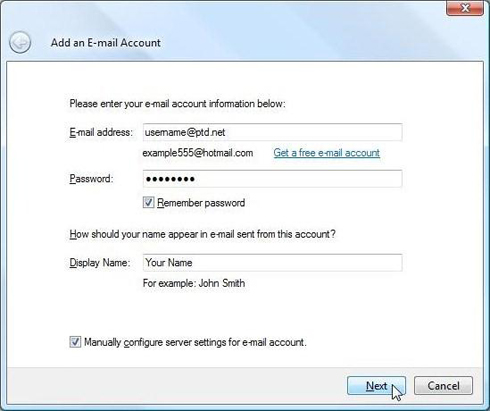
7. In the box labeled “Incoming server:,” enter “promail.ptd.net” in all lower case letters.
8. In the box labeled “Outgoing server:,” enter “promail.ptd.net” in all lower case letters.
9. Place a check in the box next to “My outgoing server requires authentication” and click “Next.”
10. Click “Finish” to close the wizard.