- Open Thunderbird by double-clicking the "Thunderbird" alias on your "Desktop" or by clicking the "Thunderbird" icon in the "Dock." You can also open Thunderbird by selecting "Applications" from the "Go" menu at the top.
- Select "Account Settings..." from the "Tools" menu.
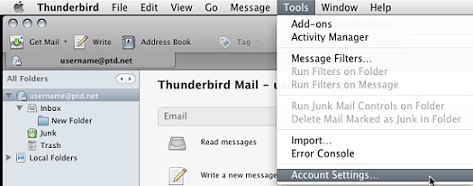
- Select "Add Other Account..." from the "Account Actions" button.
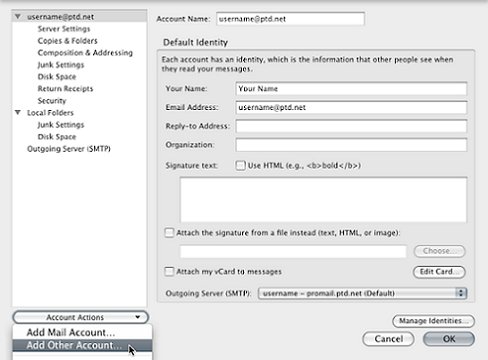
- Place a dot in the circle next to "Newsgroup account" and click "Continue".
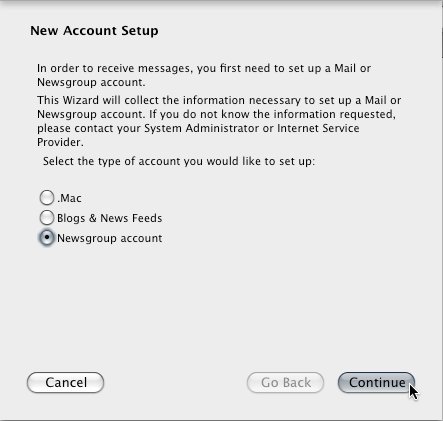
- In the box labeled "Your Name" enter your name as you would like it to be displayed when you respond or post a Usenet message. In the box labeled "Email Address" enter your complete full-access e-mail address in all lower-case letters (i.e. username@ptd.net ) and click "Continue".
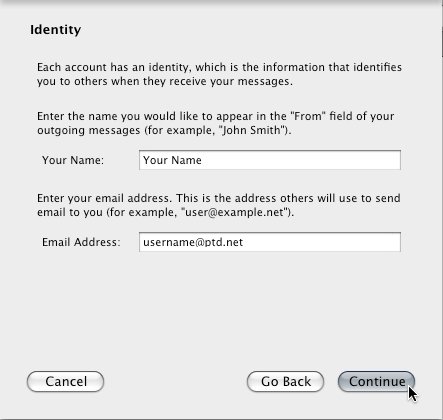
- In the box labeled "Newsgroup Server" enter "usenet.ptd.net" in all lower-case letters (without the quotation marks) and click "Continue".
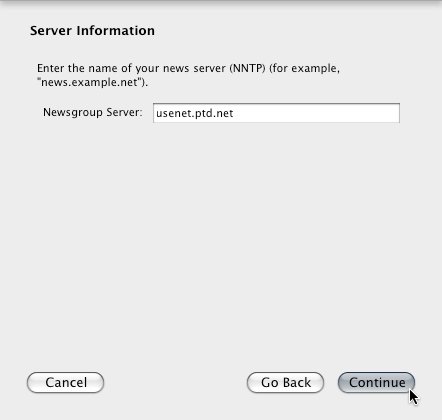
- In the box labeled "Account Name" enter "usenet.ptd.net" and click "Continue".
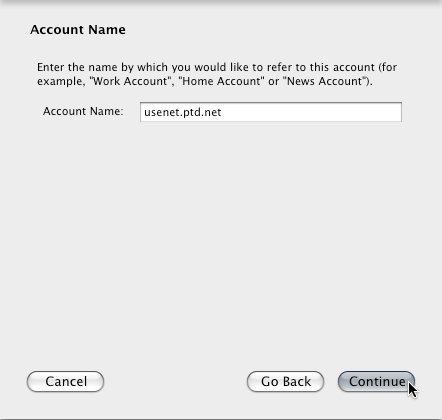
- The final screen of the wizard will now appear. Simply click on the "Done" button. Your newsreader has now been set up to access the PenTeleData Usenet server.
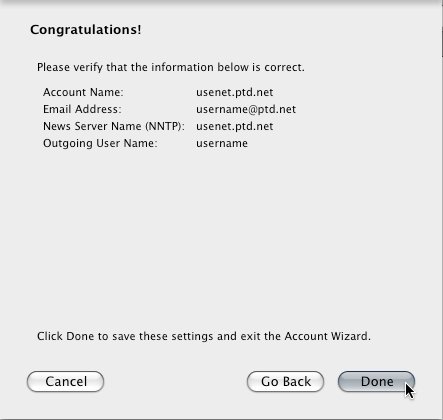
- Click "OK" to close the accounts window.
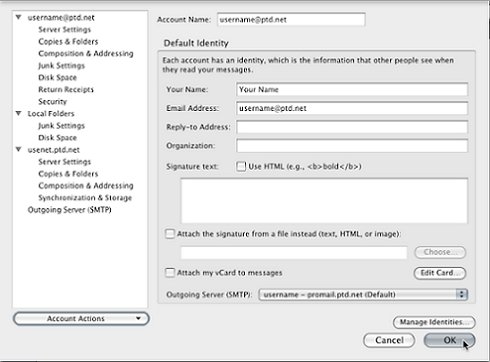
- Upon your next connection to the news server you will be prompted for your username and password.
Standard accounts (Dial-up, cable modem, and DSL) must use their complete PenTeleData e-mail address as their username (i.e. Username: johndoe@ptd.net) and the corresponding password to login to the PenTeleData Usenet server.
If you have an "Individual Usenet Account" or "Commercial Usenet Account", you must use the Usenet login and password that was assigned to you. Please ensure that you are using your "complete" login including "@ptd.net" (i.e. Username: news00000005@ptd.net).