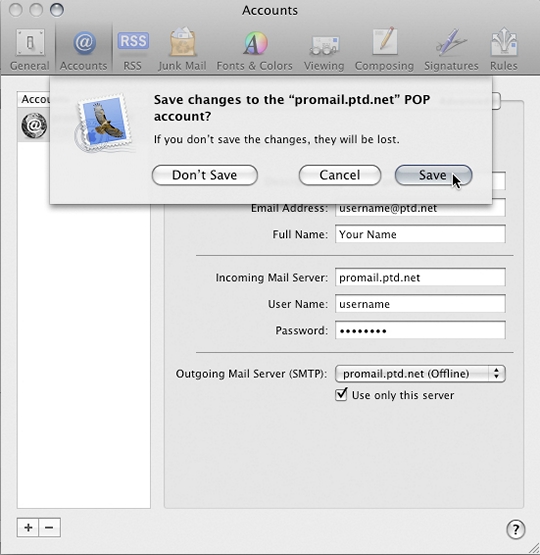- Open Mail by clicking the "Mail" icon in the "Dock" or by selecting "Applications" from the "Go" menu at the top.
- Select "Preferences" from the "Mail" menu at the top.
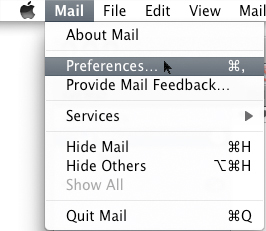
- Click on the "Accounts" button on the "General" window.
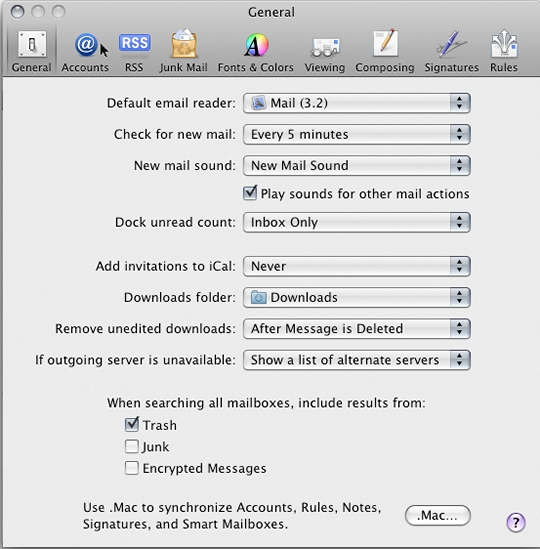
- The "Accounts" window will now appear. Select your PenTeleData email account from the "Accounts" list on the left if it is not already selected. Then click on the "Advanced" tab to continue.
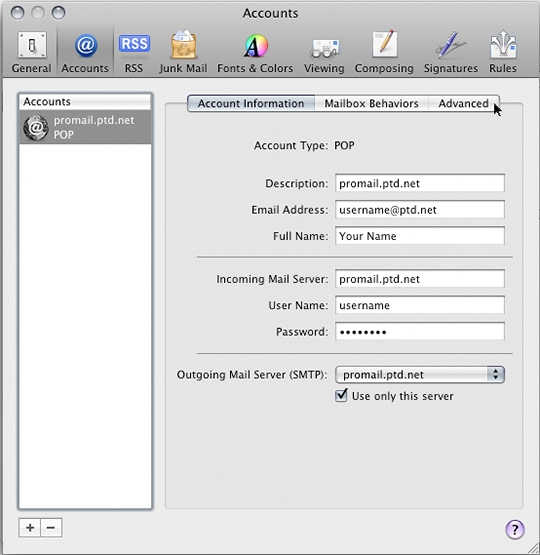
- On the "Advanced" tab, place a "check" in the box next to "Use SSL" by clicking on the box once with the mouse button.
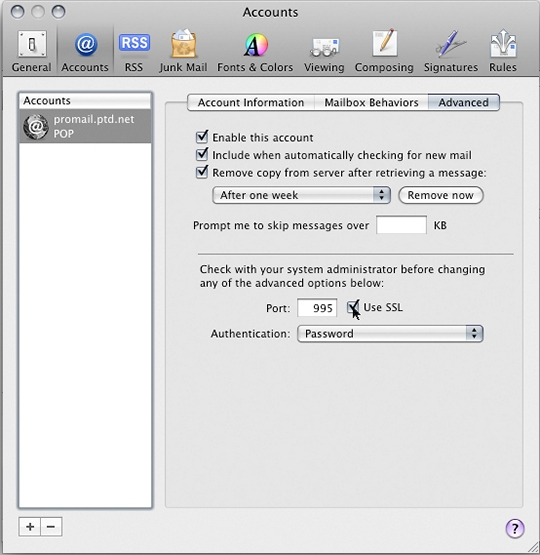
- Click on the "Account Information" tab.
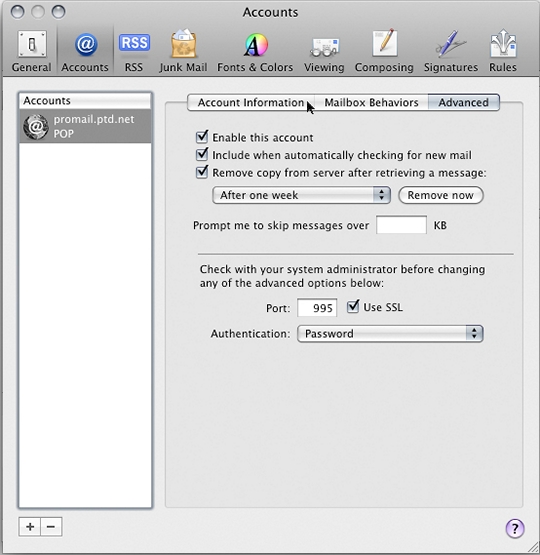
- Click on the "Outgoing Mail Server (SMTP)" drop down menu.
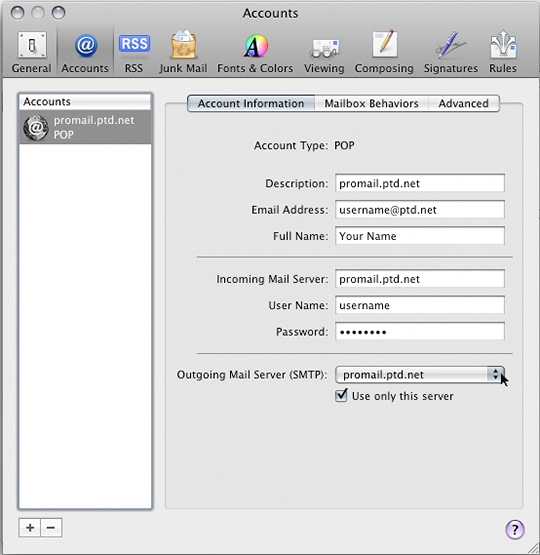
- Click on "Edit Server List"
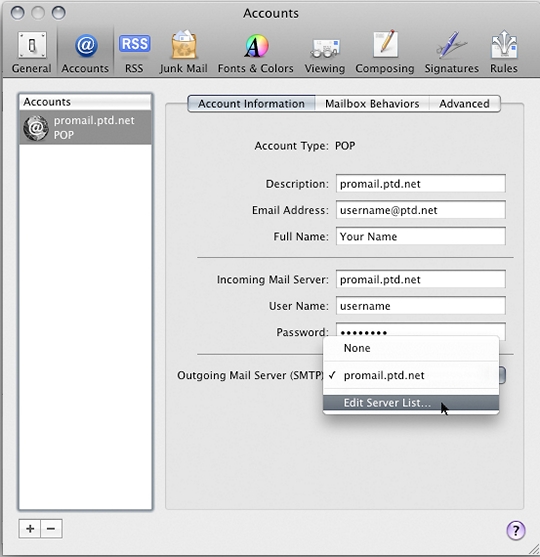
- Click on the "Advanced" Tab to continue.
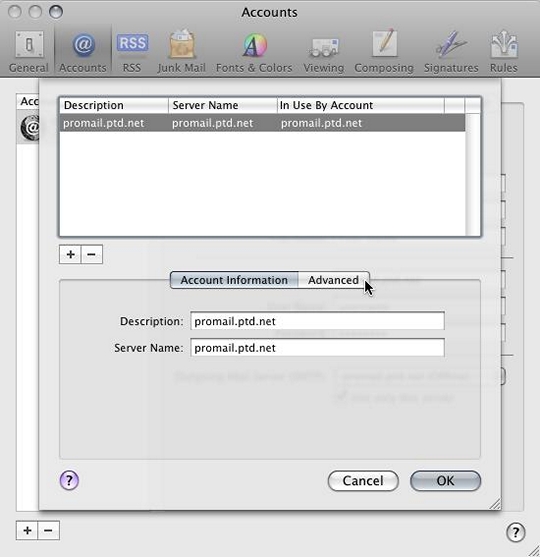
- Place a "check" in the box next to "Use Secure Sockets Layer (SSL)" by clicking on the box once with the mouse button.
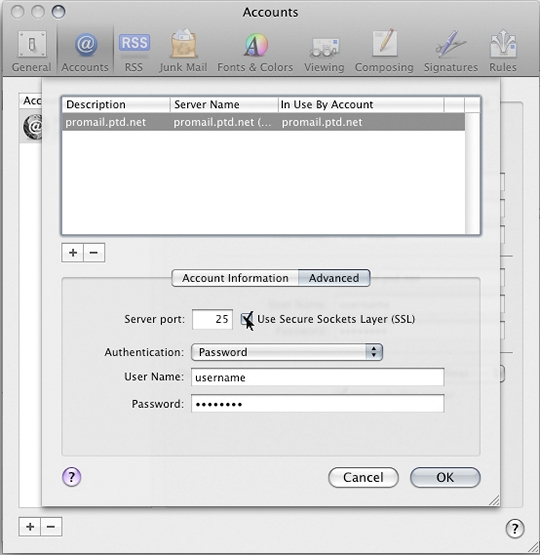
- Click "OK".
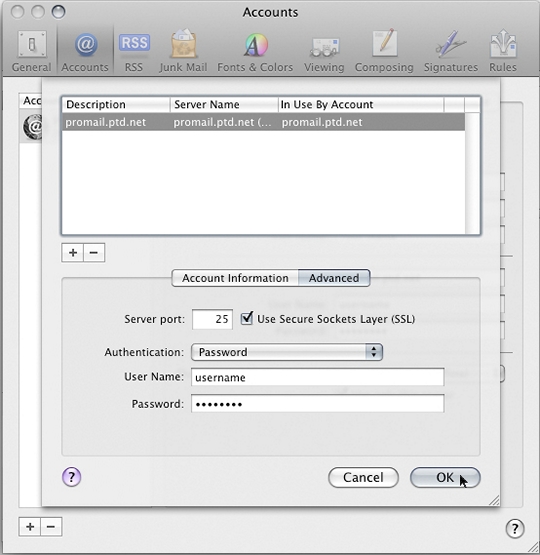
- Click on the close button.
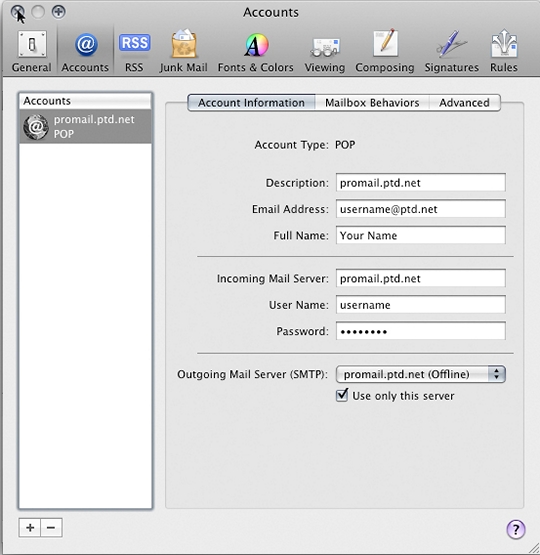
- You will be prompted to save your changes, click "Save".