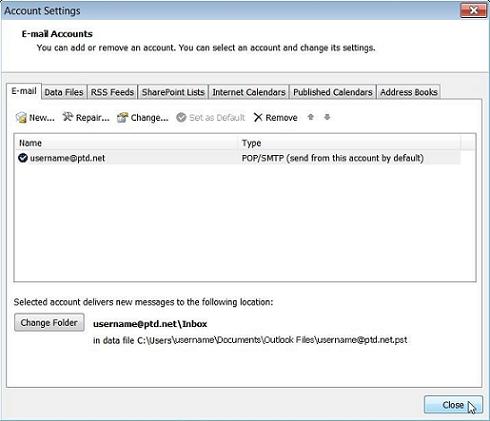- Begin by opening up Outlook 2010. Click on the "File" menu and select "Account Settings" from the "Account Settings" button.
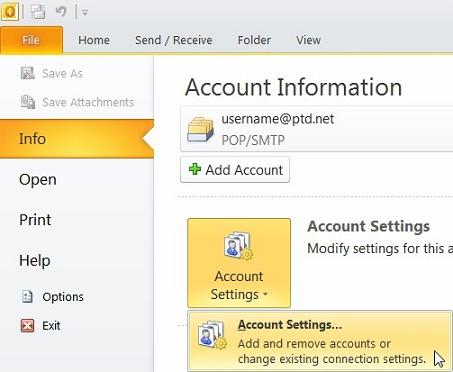
- The Outlook "Accounts Settings" dialog box will now appear. Select your PenTeleData email account from the list below, and click "Change".
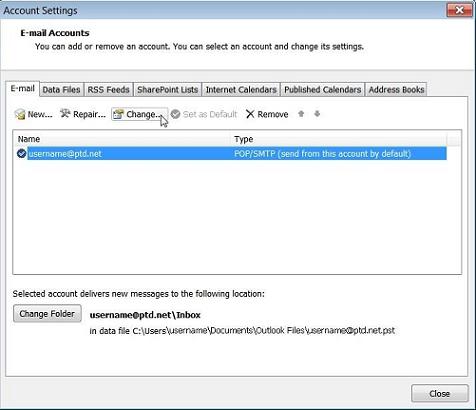
- On the "Change Email Account" window click "More Settings".
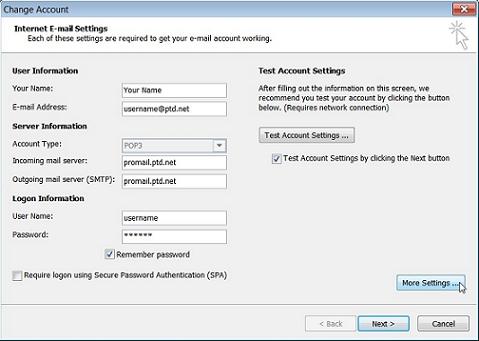
- Click on the "Advanced" tab.
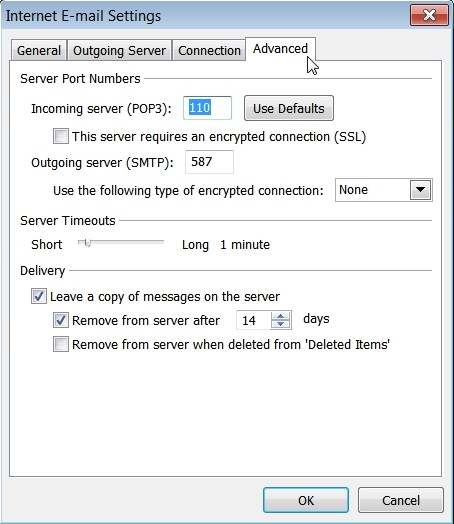
- Under "Incoming server (POP3)" place a "check" in the box next to "This server requires an encrypted connection (SSL)" by clicking on the box once with the left mouse button.
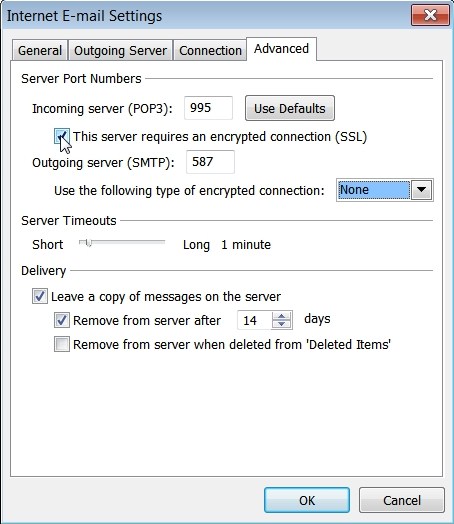
- Under "Outgoing server (SMTP)" select "Auto" from the "Use the following type of encrypted connection" drop down box.
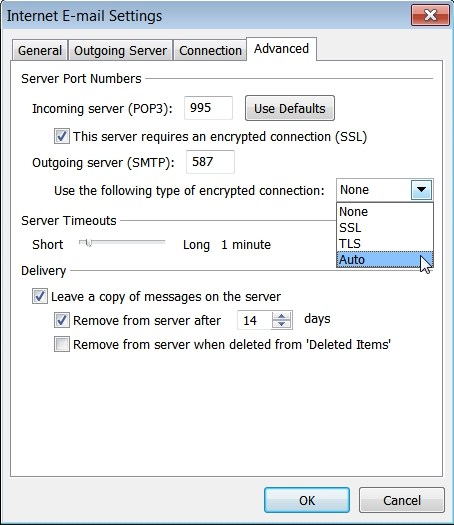
- When your window resembles the one below, click "OK".
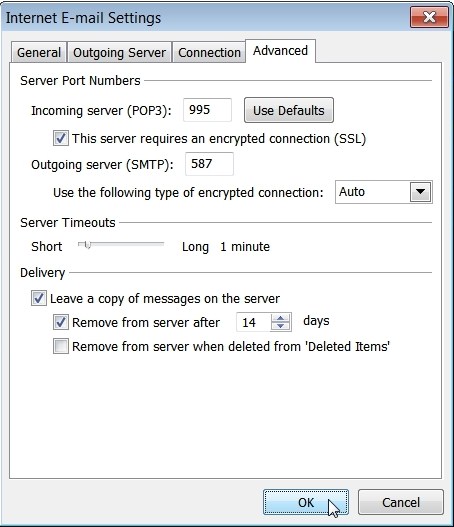
- You will now be returned to the "Change Account" window, click "Next".
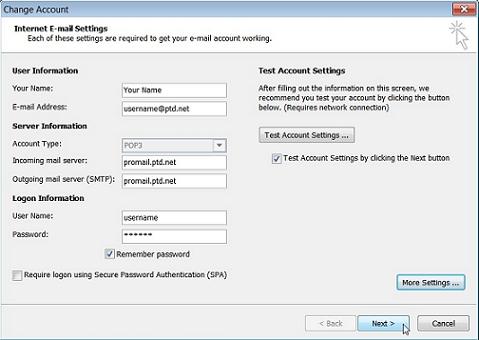
- The "Test Account Settings" window will now open. Once it has completed the tests, click "Close".
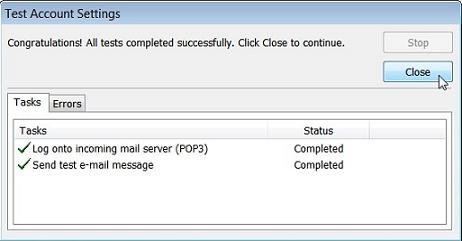
- Click "Finish".
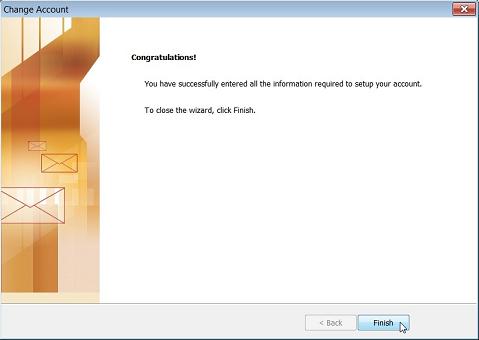
- Click "Close" to exit the "Account Settings".