1. To begin, open “Mac Mail” by either selecting the “Envelope” icon from the Macintosh “Dock” or by selecting “Go..” from the pull down menu and selecting “Applications.”
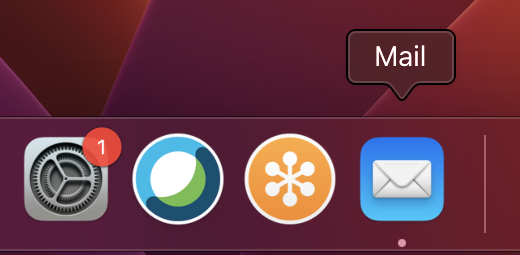
2. The Mac “Mail” app will now open. If this is the first time, it will prompt you with the “Choose a Mail account provider…” dialogue. Place a bullet in “Other Mail Account...” When done, select “Continue.”
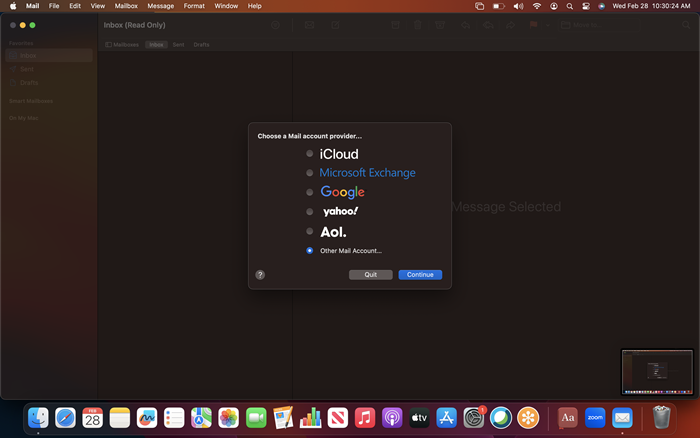
NOTE: If this dialogue window does not appear, click on “+ Add account” from the right-hand menu. Next choose, “Other account POP, IMAP.”
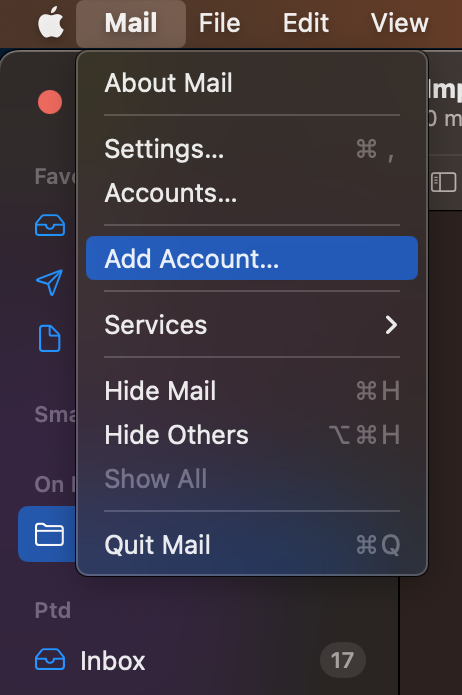
3. The “Add a Mail account” dialogue will now appear. Please enter the following information within the corresponding fields:
“Name:,” enter your name as you would like it to appear when people receive email from you.
"Email address:" enter your PenTeleData email address.
"Password:," enter the password that corresponds to you "Email address" entered above. When typing your password, only a series of "***" will appear for password confidentiality.
When done, select “Sign In.”
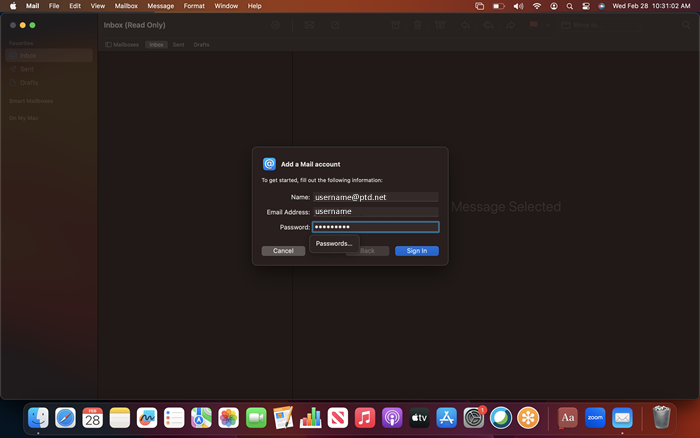
4. Please place a check mark in the following options. When done, select “Done.”
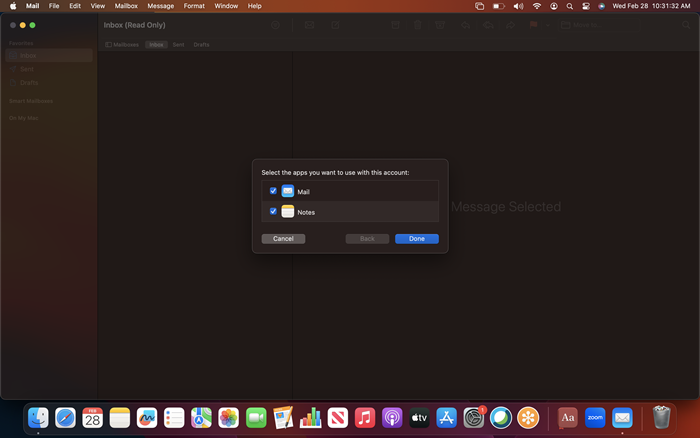
5. If the account information you entered is correct, it will reach out to the mail server, and authenticate. It will automatically configure the remainder of your account settings.