We thank you for choosing Broadband DSL Internet Service from PenTeleData. These instructions will guide you through the setup of your DSL service in Macintosh OS X 10.5 and connect you to your High-speed DSL Service.
In the event that you have a question or trouble in setting up your account, please call our Technical Support Department at (800)281-3564, and follow the menu to get to Residential Technical Support.
If you received software with your DSL package, do NOT install it on OSX!
Mac OSX comes with all of the necessary software you need to connect to the Internet with PenTeleData, send and receive email, and browse the Internet.
After you are finished with these instructions, you may want to put them in a safe place. These instructions may be a helpful reference in the future.
Close all applications or programs that may be open.
1. Begin by clicking the "Apple" and selecting "System Settings…"
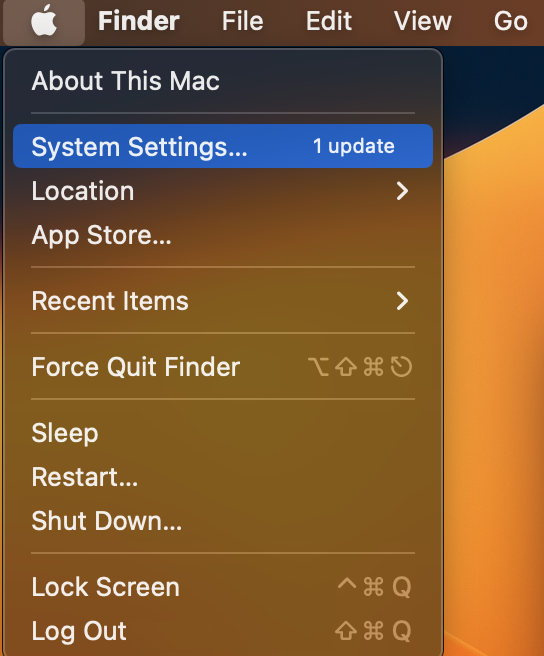

2. The "System Settings" window will now appear. From the side bar, click "Network" to proceed.
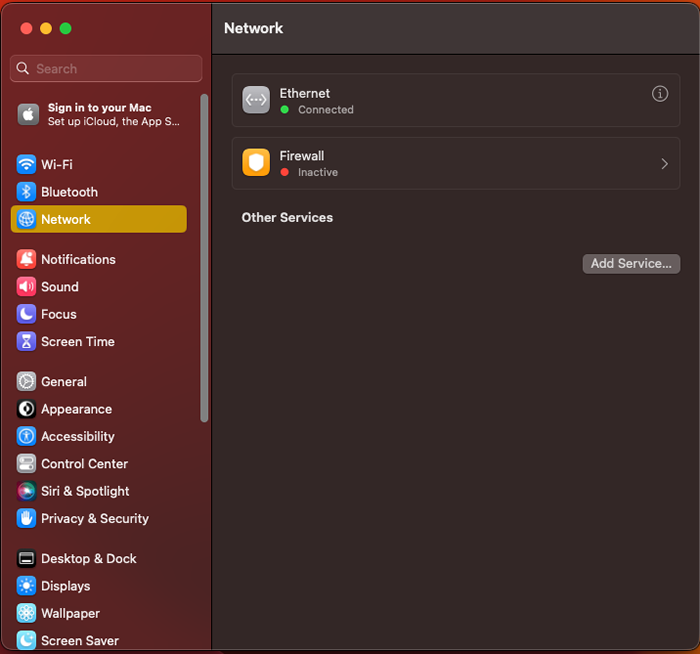

3. On this screen, select "Built-in Ethernet" on the sidebar. Next, click on the "Other Services" dropdown menu and select “Add Service…” Choose “PPPoE.” From the drop-down menu.
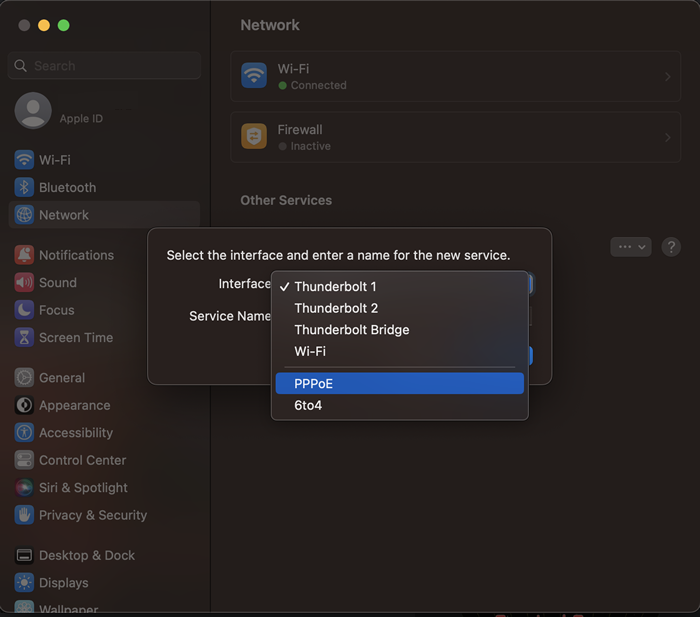

4. In the “Service Name:” field, enter “My DSL” (without the quotes) and click “Create.”
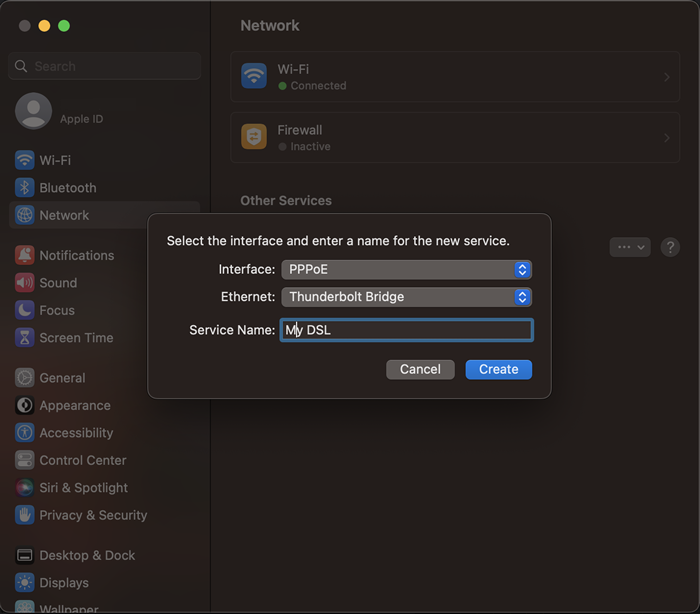

5. Click on “My DSL” on the sidebar, on this screen you will need to type in the following information.

PPPoE Service Name: Enter "My DSL" (without the quotes).
If your High-speed DSL Service is provided by Palmerton Telephone Company:
Enter your username followed by "@ptelco-dsl" (without the quotes) in the "Account Name" field.
If your High-speed DSL Service is provided by Ironton Telephone Company:
Enter your username followed by "@itcdsl" (without the quotes) in the "Account Name" field.
Password: Type the password you chose for your Full Access email name.
Note: User names and passwords are case sensitive. Please be certain that your capitalization is correct.
Place a check in the "Remember this password" box and the "Show PPPoE status in menu bar" box.
After your screen resembles the window above, click "Apply" to save your configuration. Close all open windows and return to your desktop.
You are now ready to access the Internet.
Accessing the Internet
To connect to the Internet and browse the web, you must first open a program called "Safari" or another browser. These programs can be found in the Applications folder (click on "Go," then click on "Applications," then click on your browser of choice). Your browser will then open and your start page will be displayed. You can now go to other websites by typing their web address into the address bar at the top of your browser window (e.g. www.ptd.net ).
Instructions on configuring your email client to send and receive email.
You are now ready to enjoy all that the Internet has to offer.