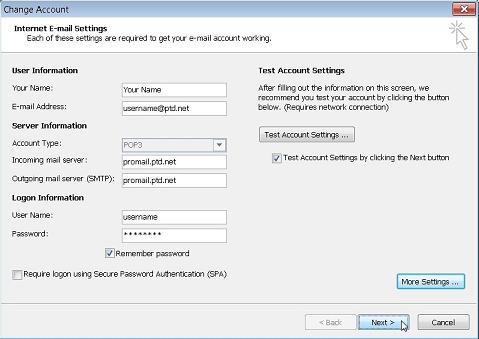1. Begin by opening up Outlook 2010. Click on the "File" menu and select "Options".
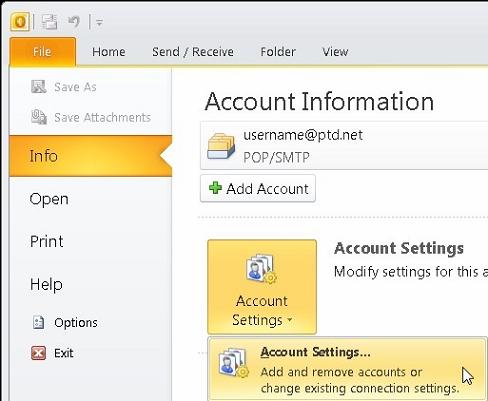
2. The "Outlook Options" window will now open. Select "Trust Center" from the left window pane.
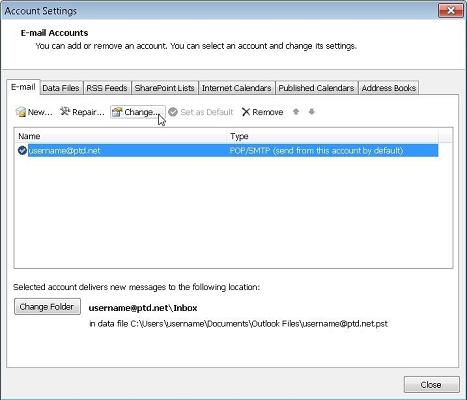
3. Click the "Trust Center Settings…" button.
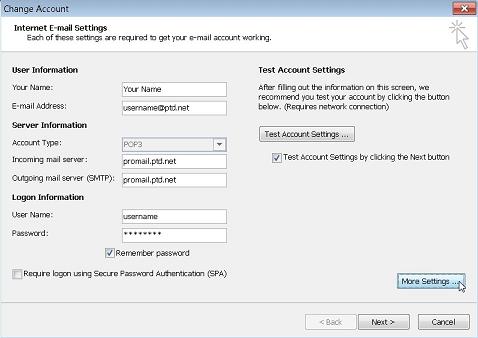
4. The "Trust Center" will now open. "Automatic Download" should automatically be selected, if it is not select it. Uncheck the checkbox next to "Don’t download pictures automatically in HTML email messages or RSS items" to allow HTML formatted emails to display properly. Alternatively if you would like to block HTML content, place a check in the box next to "Don’t download pictures automatically in HTML email messages or RSS items".
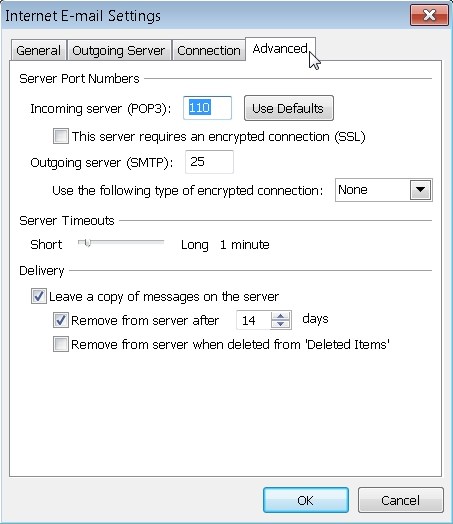
5. Click "OK" to return to the "Outlook Options".
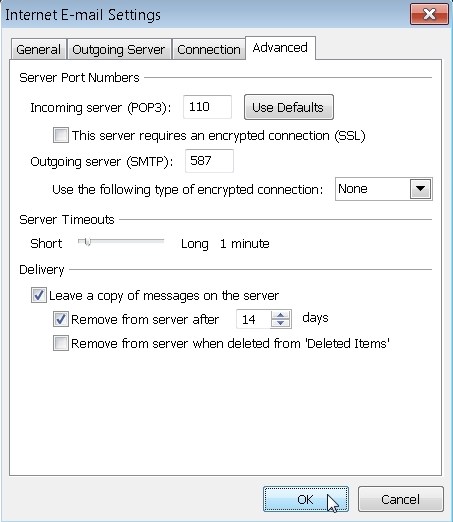
6. To finish click "OK".