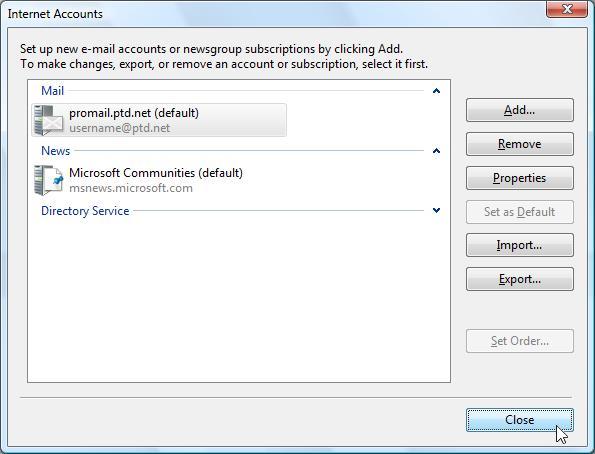- Open Windows Mail by either selecting the "Windows Mail" icon from the Windows "Desktop" or by selecting the "Windows Mail" icon from the "Windows" menu (formerly known as the "Start" menu).

- Select "Accounts" from the "Tools" menu at the top.
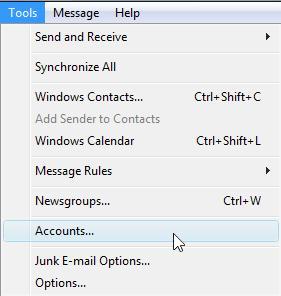
- The Windows Mail "Internet Accounts" dialog box will now appear. Select your PenTeleData email account and click on the "Properties" button to your right.
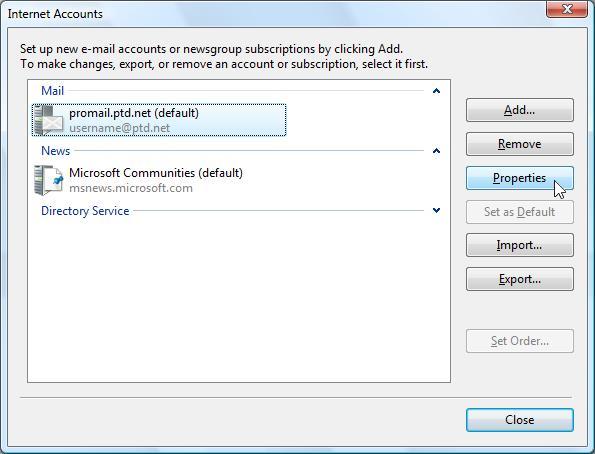
- The "promail.ptd.net Properties" dialogue box will now appear. Click on the "Advanced" tab at the top of the properties window.
- Under "Outgoing mail (SMTP)" place a "check" in the box next to "This server requires a secure connection (SSL)" by clicking on the box once with he left mouse button.
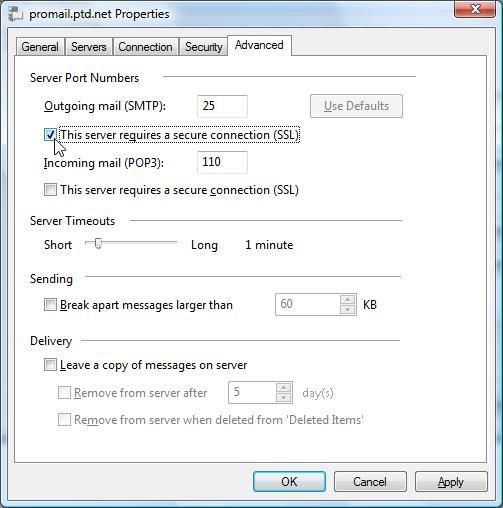
- Under "Incoming mail (POP3)" place a "check" in the box next to "This server requires a secure connection (SSL)" by clicking on the box once with the left mouse button.
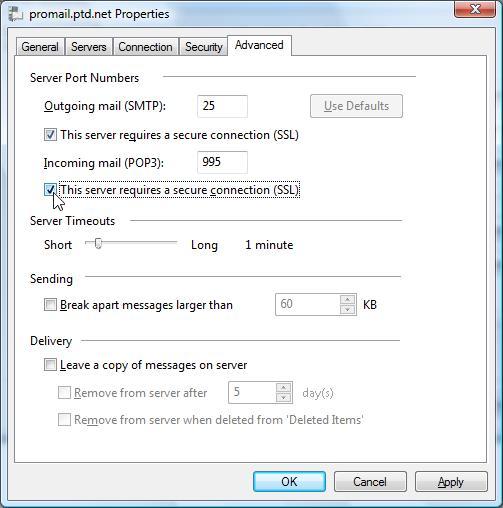
- Click "OK" at the bottom of the properties window.
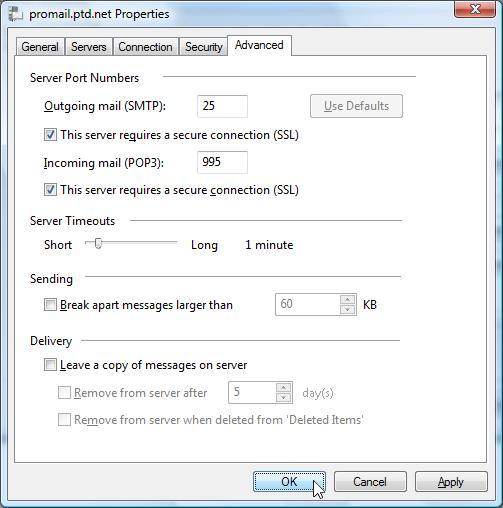
- Finally, click on the "Close" button in the lower right of the "Internet Accounts" window and your new settings have been saved.